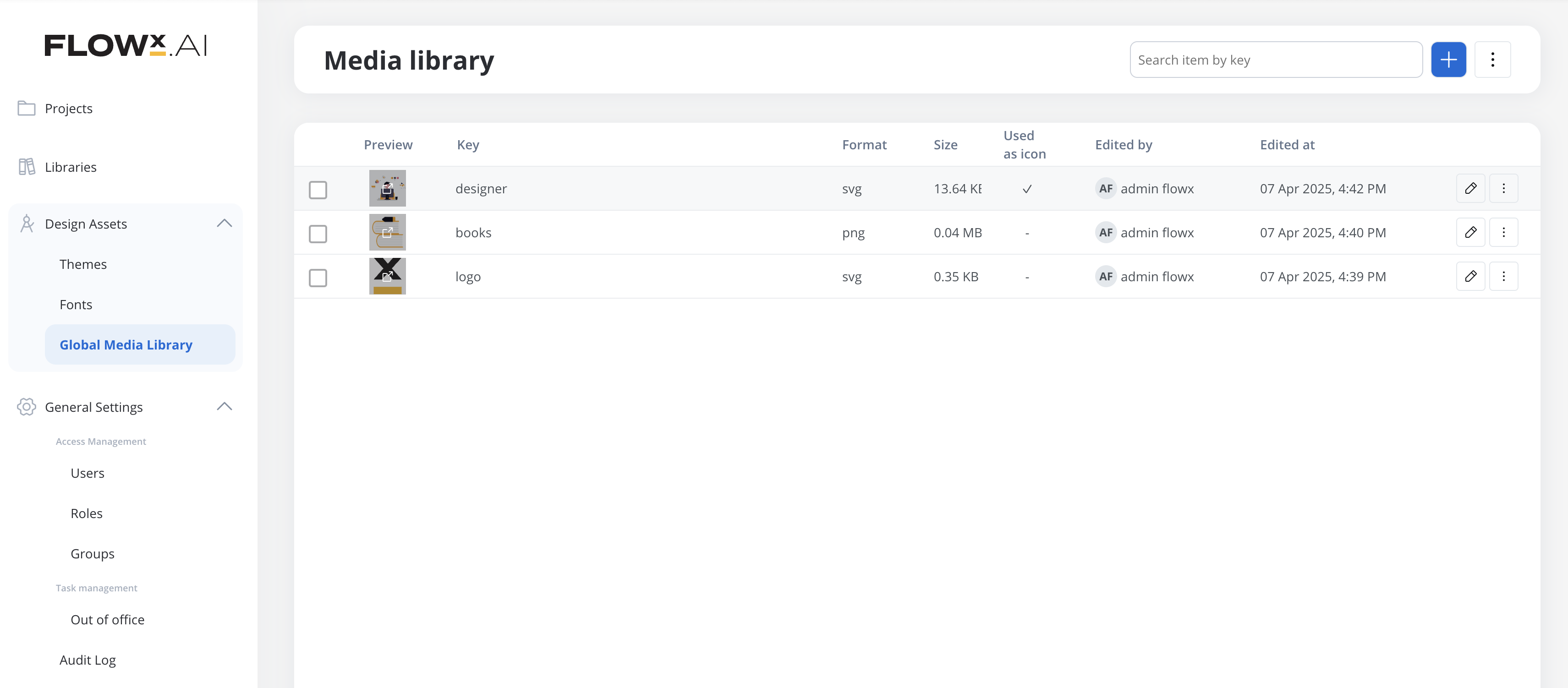🌐 Global Media Library
This section is accessible from the left-side navigation under:
FlowX.AI Designer → Design Assets → Global Media Library
The main Media Library interface displays all uploaded media assets in a table format with the following columns:
- Preview: Thumbnail preview of the asset.
- Key: A unique identifier for the asset.
- Format: File type (e.g., SVG, PNG).
- Size: File size.
- Used as icon: Indicates if the asset is used as a global icon (✓ if true).
- Edited by: User who last modified the asset.
- Edited at: Timestamp of the last modification.
Each asset row also includes:
- ✏️ Edit icon: To update the asset.
- ⋮ More actions menu: For additional options.
➕ Adding a New Asset
To add a new media asset:
- Click the blue plus (+) button in the top-right corner.
- In the Add new item dialog:
- Click Upload item to select a file from your device.
- Enter a Key for the asset.
- Click Add to upload the item to the library.
Important: The key must be unique and cannot be changed later. Choose it carefully.
📥 Import and Export
Click the ⋮ menu next to the + button to access:
- Import media assets: Bulk upload multiple media files.
- Export all: Download all media assets as a ZIP archive.
🔍 Search Functionality
Use the Search item by key bar at the top to find media assets quickly. Results are filtered as you type.
📌 Icon Usage
If an asset is marked with a ✓ under the Used as icon column, it is actively used as a global icon across the FLOWX.AI platform.