Documentation Navigation:
- Workspaces Access Rights (Current) - Role overview and concepts
- Complete Permissions Matrix - Detailed permission specifications
- Permission Reference Guide - Technical implementation details
- Role Selection Guide - Practical scenarios and best practices
FlowX 5.0 introduces a comprehensive role-based access control system with predefined roles at organization, workspace, and project levels.
Overview of workspaces access rights
FlowX 5.0 provides a structured role hierarchy designed to support multi-tenant workspace architecture while maintaining security and governance. The system includes predefined roles that cannot be modified, ensuring consistent access patterns across all FlowX deployments.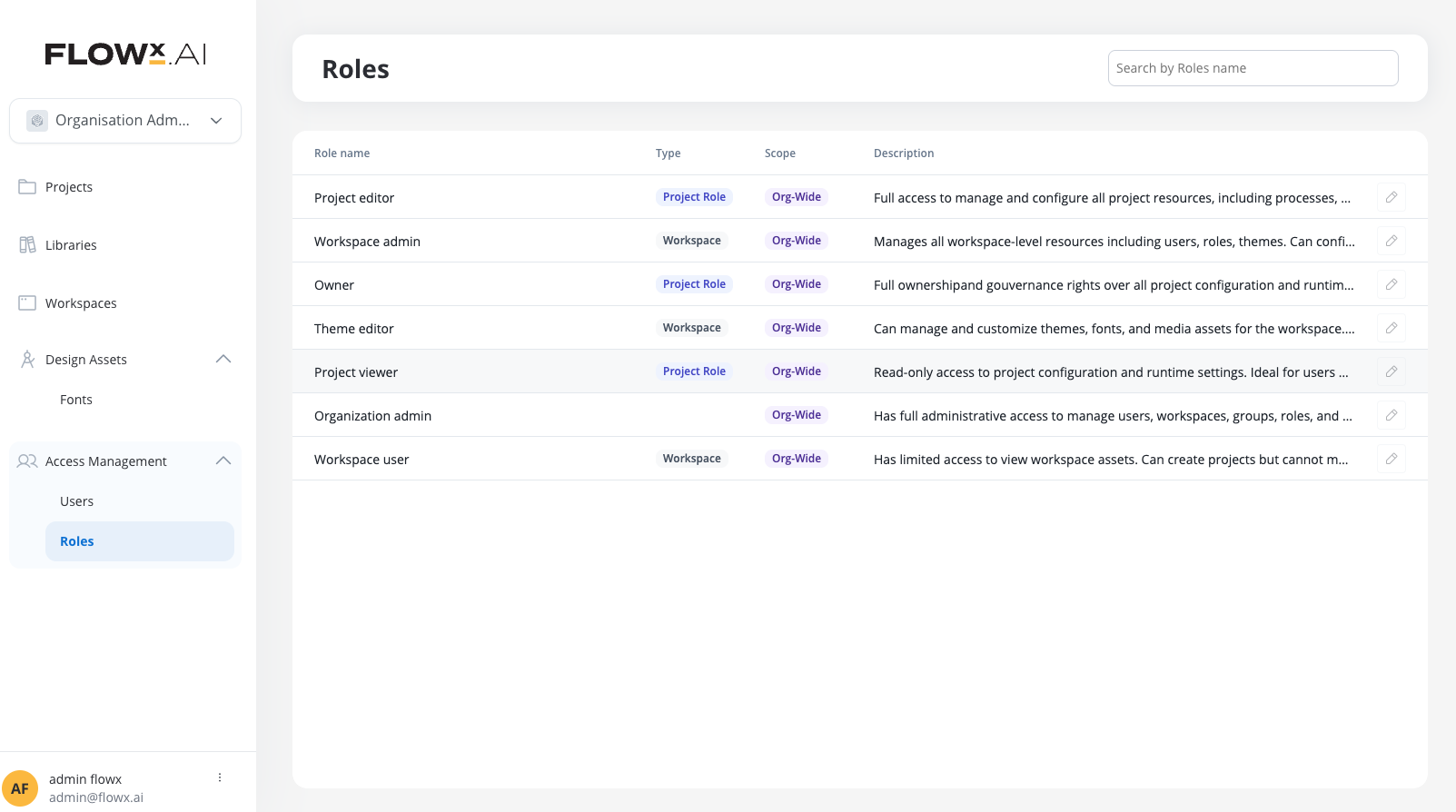
Authentication and authorization architecture
FlowX 5.0 separates authentication and authorization into distinct systems:- Authentication (Keycloak)
Handles user identity and login
- User login and identity verification
- Token generation for authenticated users
- User creation and management in identity provider
- Service account identification with
SA_FLOWXrole
Designer vs Runtime Permissions
- Designer Permissions (New in 5.0): Control access to FlowX Designer interface, managed through workspaces and the new role system
- Runtime Permissions: Control process execution and data access, continue to be managed through Keycloak roles and remain unchanged from FlowX 4.x
Configuration and Runtime access
Configuration Access
Project-level roles for design and building
- Process and workflow design
- UI templates and integrations
- Project settings and resources
- Roles: Owner, Editor, Viewer
- Scope: Per-project assignment
Runtime Access
Workspace-level roles for deployment and execution
- Build creation and deployment
- Process instance management
- Scheduled processes and policies
- Runtime environment overrides
- Roles: Runtime Editor, Admin
- Scope: Workspace-wide application
User types
FlowX distinguishes between two primary user types, each with different access patterns and authentication requirements:Designer users
Designer Users
Users who access FlowX Designer to configure and manage applicationsCharacteristics:
- Created in FlowX database upon first login to Designer
- Managed through the workspace and role system described in this document
- Authentication handled by external provider (e.g., Keycloak)
- Authorization controlled by FlowX Designer roles and permissions
- Platform administrators
- Business analysts and configurators
- Process designers and developers
- UI/UX designers and theme editors
Runtime users
Runtime Users
Users who interact with applications built using FlowX, but do not necessarily have access to FlowX DesignerCharacteristics:
- Not created in FlowX database unless they also log into FlowX Designer
- Receive access to applications powered by FlowX via runtime roles and groups from external authentication system (e.g., Keycloak)
- Permissions at runtime (e.g., swimlane access, task management) are granted based on roles/groups parsed from user’s access token
- No visibility in Designer unless they have both runtime and Designer access
Business Users (Operational Staff)
Business Users (Operational Staff)
Internal staff using FlowX-powered applications
- Bank tellers, loan officers, branch staff
- Customer service representatives
- Back-office operational teams
- Task management and workflow execution capabilities
- Access granted through organizational roles and group memberships
End Users (Customers)
End Users (Customers)
Organization’s customers interfacing with customer-facing applications
- External customers using digital banking, insurance, or other services
- Indirect users of FlowX runtime via organization’s digital channels
- Typically authenticated through customer identity systems
- Limited to self-service and customer-facing workflows
Role architecture
Organization Level
Cross-workspace administrative access for managing the entire FlowX organizationRoles:
- Organization Admin
Workspace Level
Workspace-specific roles for managing resources, users, and configurations within a workspaceRoles:
- Workspace Admin
- Workspace User
- Theme Editor
- Workspace Runtime Editor
Project Level
Project-specific roles for controlling access to individual projects and their resourcesRoles:
- Project Owner
- Project Editor
- Project Viewer
Organization level roles
Organization admin
Organization Admin
Full administrative access across the entire FlowX organizationKey Responsibilities:
- Managing all workspaces across the organization
- Creating and organizing workspace structure
- Managing organization-wide users and groups
- Overseeing system health and platform status
- Implementing organization-wide policies and configurations
- Cannot be edited, duplicated, or deleted
- Can only be assigned in the Organization admin interface
- Hidden from workspace role lists
- Highest level of access in the FlowX hierarchy
- Should be limited to 2-3 trusted platform administrators
- Platform administrators managing FlowX deployment
- IT managers responsible for multi-workspace environments
- System architects overseeing enterprise FlowX usage
Key permissions summary
- Organization Management
- System Management
- Monitoring
✅ Create, edit, and delete workspaces
✅ Configure organization settings
✅ Manage organization-wide users and groups
✅ Access all projects across all workspaces
✅ Configure organization settings
✅ Manage organization-wide users and groups
✅ Access all projects across all workspaces
Workspace level roles
Workspace admin
Workspace Admin
Complete control over workspace-level resources and usersKey Responsibilities:
- Managing workspace users, groups, and roles
- Overseeing all projects within the workspace
- Configuring workspace themes and branding
- Managing workspace-level settings and policies
- Handling workspace resource allocation
- Granting and revoking project access
- Cannot be edited or deleted (predefined role)
- Can be assigned to users and groups within the workspace
- Listed in workspace role management interfaces
- Cannot manage organization-wide settings
- Has admin access to all projects in their workspace
- Business unit managers
- Department heads overseeing team projects
- Workspace administrators with full workspace responsibility
- Team leads managing workspace access and resources
Key permissions summary
- Workspace Management
- User Management
- Runtime Management
✅ Create projects and libraries
✅ Manage workspace themes and fonts
✅ Manage global media library
✅ Configure workspace settings
✅ View workspace audit logs
✅ Manage workspace themes and fonts
✅ Manage global media library
✅ Configure workspace settings
✅ View workspace audit logs
Workspace user
Workspace User
Standard workspace access with project creation capabilitiesKey Responsibilities:
- Creating new projects within the workspace
- Working on assigned projects with appropriate project-level roles
- Viewing workspace resources (themes, fonts, media)
- Basic workspace participation
- Cannot be edited or deleted (predefined role)
- Default role for most workspace members
- Can create projects (becomes project owner automatically)
- Needs explicit project access to work on others’ projects
- Limited administrative capabilities
- Business analysts and configurators
- Process designers and developers
- Junior team members
- Team members who build projects within defined boundaries
- General workspace members
Key permissions summary
- Workspace Access
- Runtime Access
- Project Access
✅ Create projects and libraries
✅ View workspace themes (read-only)
✅ View workspace fonts (read-only)
✅ View global media library (read-only)
✅ View workspace users, groups, and roles (read-only)
❌ Cannot manage workspace settings
✅ View workspace themes (read-only)
✅ View workspace fonts (read-only)
✅ View global media library (read-only)
✅ View workspace users, groups, and roles (read-only)
❌ Cannot manage workspace settings
Theme editor
Theme Editor
Specialized role for visual design and branding managementKey Responsibilities:
- Designing and customizing application themes
- Managing workspace fonts and typography
- Organizing and maintaining media library
- Creating visual design assets
- Ensuring brand consistency across projects
- Extends workspace_user with design permissions
- Same base permissions as workspace_user
- Additional permissions for visual asset management
- Cannot be edited or deleted (predefined role)
- Focused on design and branding elements
- UI/UX designers
- Brand managers ensuring visual consistency
- Visual design specialists
- Marketing team members managing brand assets
- Design teams customizing FlowX applications
Key permissions summary
- Design Management
- Inherited from Workspace User
✅ Create, edit, and delete themes
✅ Manage workspace fonts (full access)
✅ Manage global media library
✅ Set default themes
✅ Configure theme sections
✅ Manage workspace fonts (full access)
✅ Manage global media library
✅ Set default themes
✅ Configure theme sections
Theme editors have the same project access rules as workspace users. They can create projects but need explicit access to work on others’ projects.
Workspace runtime editor
Workspace Runtime Editor
Extended workspace user role with runtime configuration capabilitiesKey Responsibilities:
- Creating and managing workspace builds
- Configuring runtime environments and deployments
- Managing active policies and deployment strategies
- Overriding configuration parameters for runtime
- Monitoring and managing process instances
- Scheduling process executions
- Extends workspace_user with runtime permissions
- Same base permissions as workspace_user
- Additional permissions for runtime environment management
- Cannot be edited or deleted (predefined role)
- Focused on deployment and runtime operations
- DevOps engineers managing deployments
- Release managers handling build processes
- Runtime environment administrators
- Technical operations staff
- System administrators with runtime responsibilities
Key permissions summary
- Runtime Management
- Inherited from Workspace User
✅ Create builds from library versions
✅ Edit active policies
✅ Manage scheduled processes (activate, deactivate, delete)
✅ Create, edit, and delete configuration parameter overrides
✅ Edit process instances
✅ Edit active policies
✅ Manage scheduled processes (activate, deactivate, delete)
✅ Create, edit, and delete configuration parameter overrides
✅ Edit process instances
Project level roles
Project owner
Project Owner
Complete ownership and governance of project resourcesKey Responsibilities:
- Full project governance and decision-making authority
- Granting and revoking project access to other users
- Managing all project configurations and resources
- Approving major project changes
- Overseeing project lifecycle
- Automatically assigned to project creator
- Cannot be edited, duplicated, deleted, or manually assigned through UI
- Hidden from role selection interfaces
- System-managed role with highest project-level access
- Permanent assignment for project lifecycle
- Only one owner per project
- Automatically granted when creating a project
- Can be transferred to another user (ownership transfer)
- Cannot be removed without transferring to another user
- Project leads with full authority
- Technical architects owning project decisions
- Product owners managing project direction
- Users who created the project
Key permissions summary
- Project Administration
- Configuration
✅ Complete project ownership and governance
✅ Grant/revoke project access
✅ Delete project
✅ Transfer project ownership
✅ Full administrative control
✅ Grant/revoke project access
✅ Delete project
✅ Transfer project ownership
✅ Full administrative control
Non-Configurable PermissionsProject owner permissions are not configurable in the UI. The role automatically includes all project-level permissions without exception.
Project editor
Project Editor
Full project configuration and management capabilitiesKey Responsibilities:
- Building and configuring project processes
- Designing workflows and integrations
- Creating UI configurations
- Managing project resources
- Creating builds and deployments
- Day-to-day project development
- Can be assigned to users and groups
- Comprehensive project access without ownership rights
- Cannot grant/revoke project access to others
- Standard role for project team members
- Cannot be edited or deleted (predefined role)
- Senior developers and configurators
- Technical leads on project teams
- Business analysts with advanced permissions
- Team members with full project configuration needs
- Development team members
Key permissions summary
- Configuration
- Limitations
✅ All configuration resources (full access)
✅ Processes, workflows, enumerations
✅ Templates, media, integrations
✅ AI agents, reusable resources
✅ All project settings
❌ Cannot manage project access
✅ Processes, workflows, enumerations
✅ Templates, media, integrations
✅ AI agents, reusable resources
✅ All project settings
❌ Cannot manage project access
Project viewer
Project Viewer
Read-only access to project configuration and settingsKey Responsibilities:
- Reviewing project configurations
- Auditing processes and workflows
- Compliance checking and documentation
- Understanding project structure for training
- Monitoring project status
- Can be assigned when granting project access
- Completely read-only access
- Safe role for stakeholders needing visibility
- No modification capabilities
- Can test processes through interface
- Suitable for audit and review purposes
- Business stakeholders and executives
- Quality assurance team members
- External consultants needing project visibility
- Audit and compliance personnel
- New team members during onboarding
- Documentation and training purposes
Key permissions summary
- View Access
- Restrictions
✅ View all configuration resources
✅ View processes, workflows, enumerations
✅ View templates, media, integrations
✅ View project settings and dependencies
✅ Export project resources ✅ Test processes and workflows
✅ View processes, workflows, enumerations
✅ View templates, media, integrations
✅ View project settings and dependencies
✅ Export project resources ✅ Test processes and workflows
Testing CapabilityProject viewers can test processes and workflows through the interface, allowing them to understand how processes work without the ability to modify configurations.
Role comparison matrix
Quick capability comparison
The following table provides a high-level comparison of key capabilities across all roles:| Capability | org_admin | workspace_admin | workspace_user | theme_editor | runtime_editor | project_owner | project_editor | project_viewer |
|---|---|---|---|---|---|---|---|---|
| Workspace Management | ||||||||
| Create workspace | ✅ | ❌ | ❌ | ❌ | ❌ | ❌ | ❌ | ❌ |
| Manage workspace users | ✅ | ✅ | ❌ | ❌ | ❌ | ❌ | ❌ | ❌ |
| Create projects | ✅ | ✅ | ✅ | ✅ | ✅ | N/A | N/A | N/A |
| Design & Branding | ||||||||
| Edit themes | ✅ | ✅ | ❌ | ✅ | ❌ | N/A | N/A | N/A |
| Manage fonts | ✅ | ✅ | ❌ | ✅ | ❌ | N/A | N/A | N/A |
| Runtime Operations | ||||||||
| Create builds | ✅ | ✅ | ❌ | ❌ | ✅ | ✅ | ✅ | ❌ |
| Edit active policy | ✅ | ✅ | ❌ | ❌ | ✅ | ✅ | ✅ | ❌ |
| Manage config parameters | ✅ | ✅ | ❌ | ❌ | ✅ | ✅ | ✅ | ❌ |
| Project Configuration | ||||||||
| Edit processes | ✅ | ✅* | ✅* | ✅* | ✅* | ✅ | ✅ | ❌ |
| Manage templates | ✅ | ✅* | ✅* | ✅* | ✅* | ✅ | ✅ | ❌ |
| Configure integrations | ✅ | ✅* | ✅* | ✅* | ✅* | ✅ | ✅ | ❌ |
| Access Control | ||||||||
| Grant project access | ✅ | ✅ | ❌ | ❌ | ❌ | ✅ | ❌ | ❌ |
| Manage workspace access | ✅ | ✅ | ❌ | ❌ | ❌ | ❌ | ❌ | ❌ |
* Workspace-level roles can only edit project resources for projects they have been explicitly granted access to. Having a workspace role does not automatically grant access to all projects.
Default groups
Everyone in workspace group
Every workspace automatically includes a special system-managed group for simplified access management to all workspace users.
all_users_[workspace_name]
Display Name: Everyone from <workspace name>Purpose:
Provides convenient access management for all users associated with a workspace, enabling efficient bulk access grants.Automatic Behavior:
- ✅ Created automatically during workspace provisioning
- ✅ Users automatically added when granted workspace access
- ✅ Users automatically removed when workspace access revoked
- ✅ Pre-selected when creating new projects/libraries
- ✅ Appears in user/group search results
- ❌ Cannot be edited, deleted, or duplicated
- ❌ Membership cannot be manually modified
- Grant all workspace members read access to reference projects
- Provide baseline visibility across workspace projects
- Simplify onboarding by giving new users automatic access to shared resources
- Create workspace-wide shared libraries
Custom groups
Creating Custom Groups
Creating Custom Groups
When to create custom groups:
- Team-based access (e.g., “Development Team”, “QA Team”)
- Role-based access (e.g., “Senior Developers”, “Stakeholders”)
- Project-specific access (e.g., “Project Alpha Team”)
- Cross-functional teams (e.g., “Release Management”)
- Use descriptive names indicating purpose
- Follow consistent naming conventions
- Example format:
[function]_[department]_[sub-group] - Good examples:
dev_team_frontend,stakeholders_finance,editors_project_phoenix
Managing Groups
Managing Groups
Group operations:
- Add members individually or bulk import
- Assign workspace-level roles to groups
- Use groups when granting project access
- Remove members or delete entire groups
- Use groups instead of individual assignments when possible
- Document group purposes clearly
- Review group memberships regularly
- Plan group structure before implementation
Quick start guide
Grant workspace access
1
Navigate to workspace users
Go to your workspace → Access Management → Users
2
Add user
Click “Add” button → Search for user by name or email
3
Assign role
Select appropriate role (typically
workspace_user for standard access) → ConfirmAssign user to project
1
Open project access management
Go to project → Settings → Access Management
2
Grant access
Click “Grant Access” → Search for user or group
3
Select role
Choose role (
project_editor for full access, project_viewer for read-only) → ConfirmCreate a custom group
1
Navigate to groups
Go to workspace → Access Management → Groups
2
Create group
Click “Add” → Enter descriptive group name and description
3
Add members and assign role
Add users to group → Assign workspace-level role to group → Save
Legacy role migration
FlowX 4.x to 5.0 role mapping
| FlowX 4.x Role | FlowX 5.0 Equivalent | Scope Change | Notes |
|---|---|---|---|
FLOWX_ADMIN | workspace_admin | Now workspace-scoped | Was global, now per-workspace |
FLOWX_CONFIGURATOR | workspace_user or project_editor | Depends on needs | Choose based on required access |
FLOWX_UI_DESIGNER | theme_editor | Workspace-scoped | Enhanced capabilities |
FLOWX_VIEWER | project_viewer | Now project-specific | Was global, now per-project |
| Custom Keycloak roles | Manual review required | N/A | Assess against new structure |
Key migration considerations
Scope Changes
Roles are now workspace-scoped rather than global. Reassign within workspace context.
Runtime Permissions
Runtime permissions moved to workspace level. Use
workspace_runtime_editor role.Database Storage
Roles now stored in FlowX database for better performance and control.
Hierarchy Changes
New role hierarchy requires review of user access patterns.
Best practices summary
Start Conservative
Begin with minimum required access (e.g.,
project_viewer) and escalate as needed based on demonstrated requirements.Use Groups
Create and use groups for teams and functions rather than managing individual user access.
Regular Reviews
Conduct quarterly access reviews, remove inactive users, and validate permissions match responsibilities.
Document Decisions
Maintain records of role assignments, especially for elevated privileges and exceptions.
Principle of Least Privilege
Always grant the minimum permissions necessary for users to perform their job functions.
Plan for Transitions
Have clear processes for role changes, project ownership transfers, and access removal.
Current limitations in FlowX 5.1
Role Management:- Custom roles not available
- Bulk role assignment tools not available
- Workspace deletion functionality not available
- Moving projects/libraries between workspaces not supported
- Runtime roles and groups will return errors if Keycloak isn’t used as the authentication provider
Troubleshooting common issues
User Cannot Access Workspace
User Cannot Access Workspace
Possible Causes:
- User not assigned to workspace
- No role assigned in workspace
- User not in any workspace groups
- Verify user is in workspace user list
- Check role assignments
- Validate group memberships
- Contact workspace administrator for access
Cannot See Project
Cannot See Project
Possible Causes:
- No project-level access granted
- Workspace role doesn’t auto-grant project access
- Project visibility restrictions
- Contact project owner for access
- Verify workspace membership
- Check if project exists in current workspace
- Request appropriate project role
Permissions Not Working After Assignment
Permissions Not Working After Assignment
Possible Causes:
- Cached permissions not updated
- User hasn’t logged out and back in
- Conflicting role assignments
- Log out completely and log back in
- Clear browser cache
- Wait a few minutes for permissions to propagate
- Contact workspace administrator if issue persists
Related documentation
Complete Permissions Matrix
Detailed permission specifications for all FlowX roles with comprehensive matrices
Permission Reference Guide
Technical implementation details, UI mappings, and permission naming conventions
Role Selection Guide
Practical scenarios, best practices, troubleshooting, and migration guidance
Access Management Overview
Overview of FlowX access management system and authentication architecture
Configuring IAM Solution
Setting up identity and access management with Keycloak
Workspaces
Understanding workspaces and their role in organizing projects

